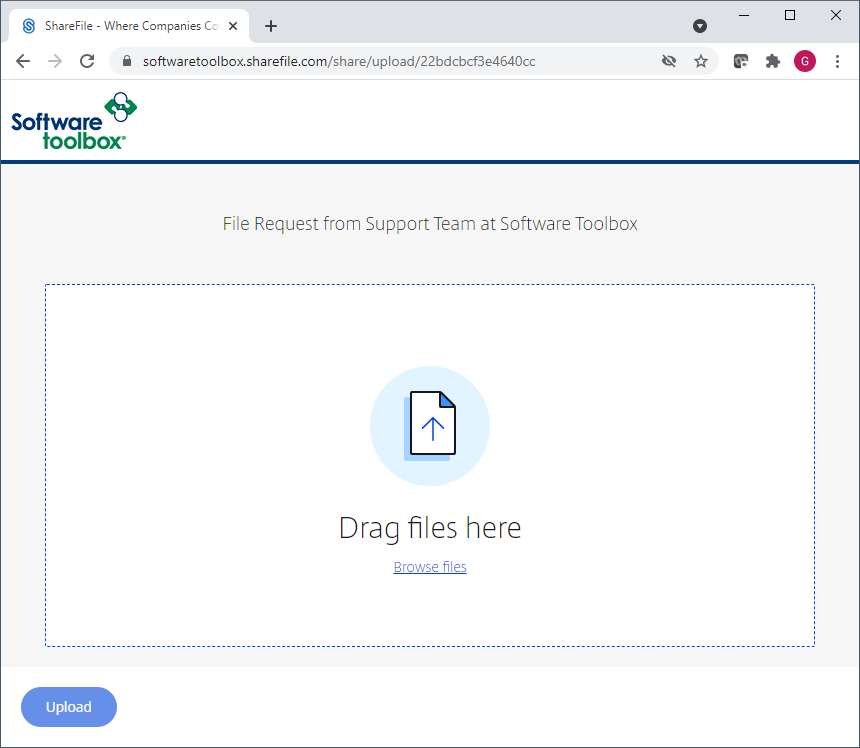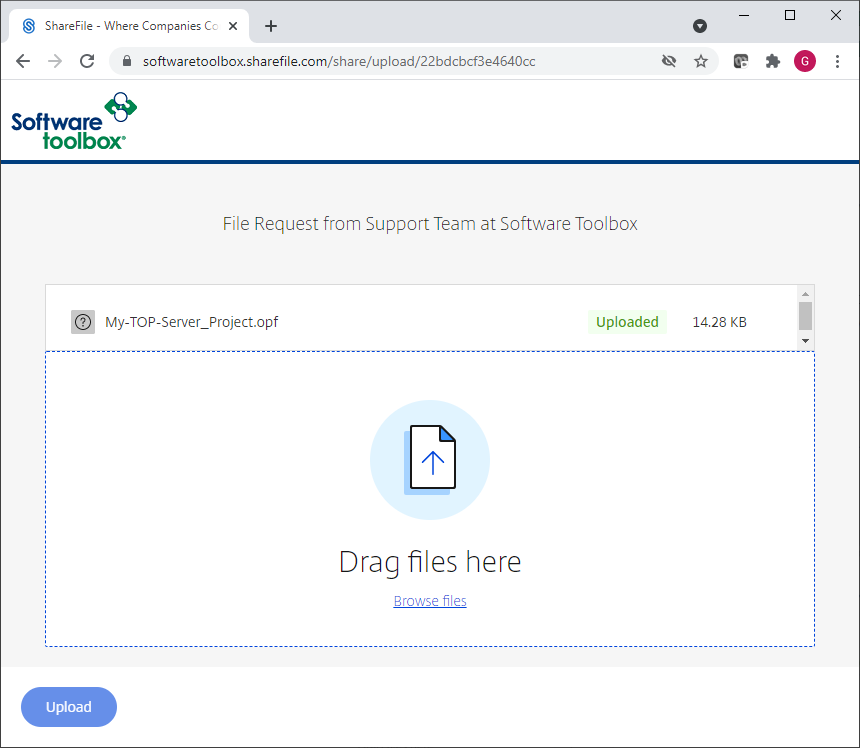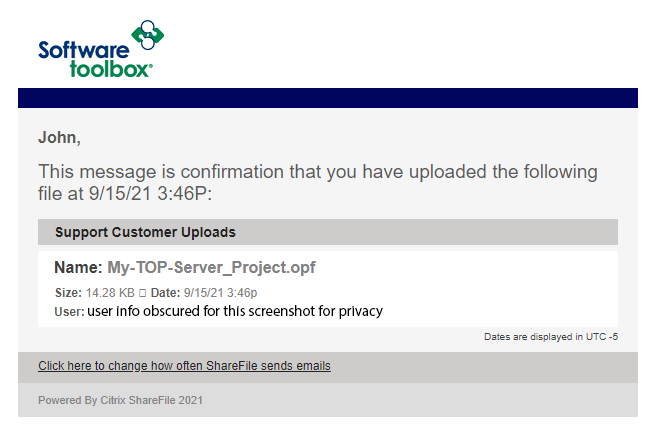Support File Upload Instructions
 You are likely here because our support team sent you a link to upload files that we need for helping you in a support case.
You are likely here because our support team sent you a link to upload files that we need for helping you in a support case.
When you click on the link below, you will be taken to our secure uploads page shown at the right.
- We ask for your name and email to assist our support team in matching your upload to your specific case, and the information is not used for any other purposes.
- You can upload multiple files in one session, up to 10 GB/file by browsing your local drive or drag-drop.
- Please use descriptive filenames wherever possible vs generic names like "log.txt" or "eventlog.txt" - perhaps include a machine name, something to help us collaborate and know which files are which.
- Be sure you click the blue "Upload" button" after you drag/drop files
- Our support team are automatically notified when your file upload is complete.
Frequently Asked Questions
Q: Are my file uploads secure?
A: All file transfers are done using encrypted upload to the Citrix ShareFile system and are only accessible to our support team. No other customers or clients can see or access your files. Files are removed by the support personnel once they download them from Citrix ShareFile, but also are automatically purged/deleted after a period of time.
Q: How will I know when the files are uploaded?
You will see a success with a green "Uploaded" like below, and you will also receive an email from our system confirming your upload, example shown below. The green "Uploaded" comes after you see 100% - the upload is not done just because you see 100%, wait for the green uploaded text to appear.

Other Screenshots of the Process
STAY CONNECTED
1-888-665-3678 (US + Canada)
+1-704-849-2773 (Global)
+1-704-849-6388 (Fax)
support.softwaretoolbox.com
WORKING WITH US
WHO WE ARE
RECENT POSTS
Usage subject to our website terms and conditions.